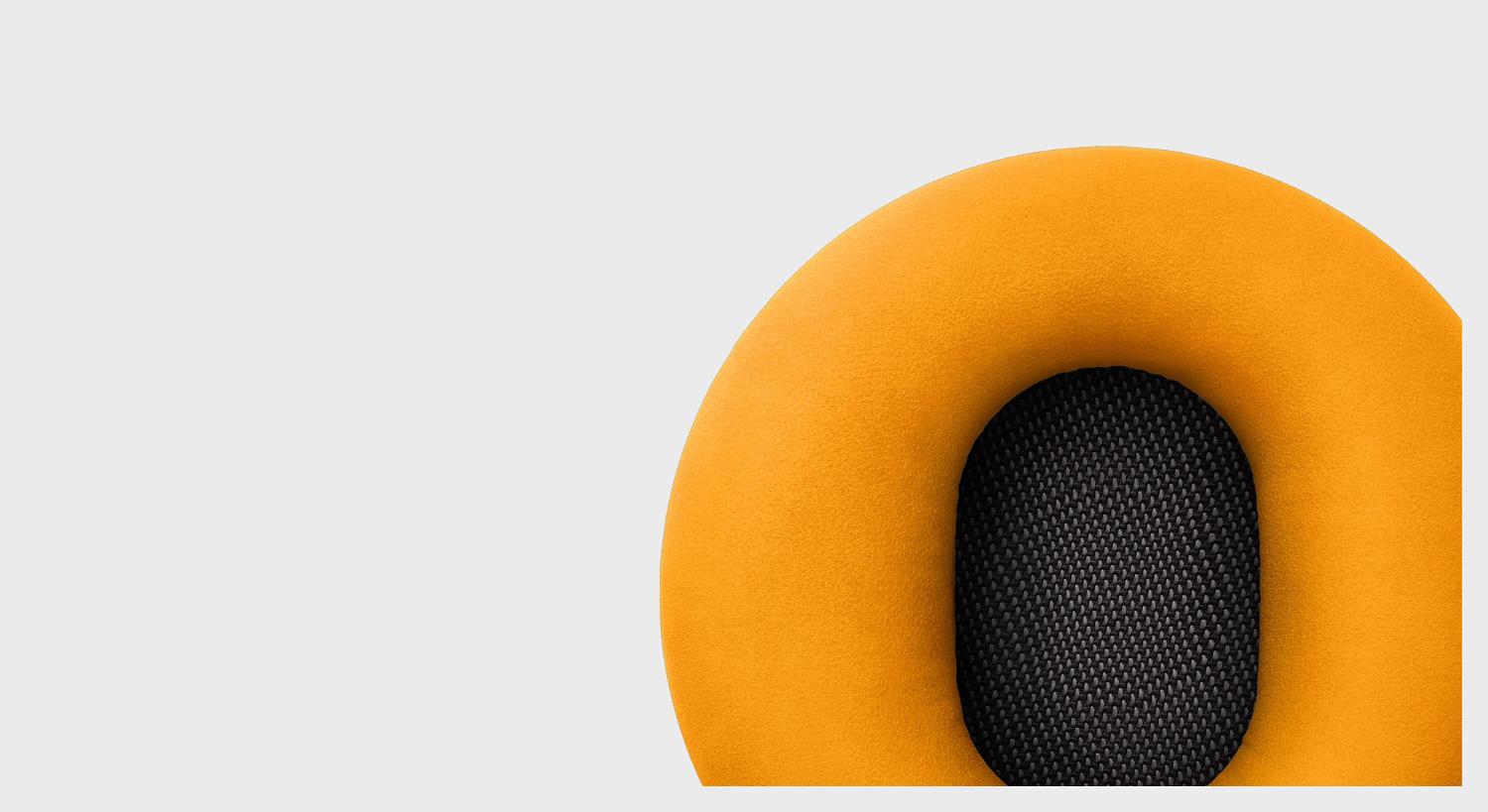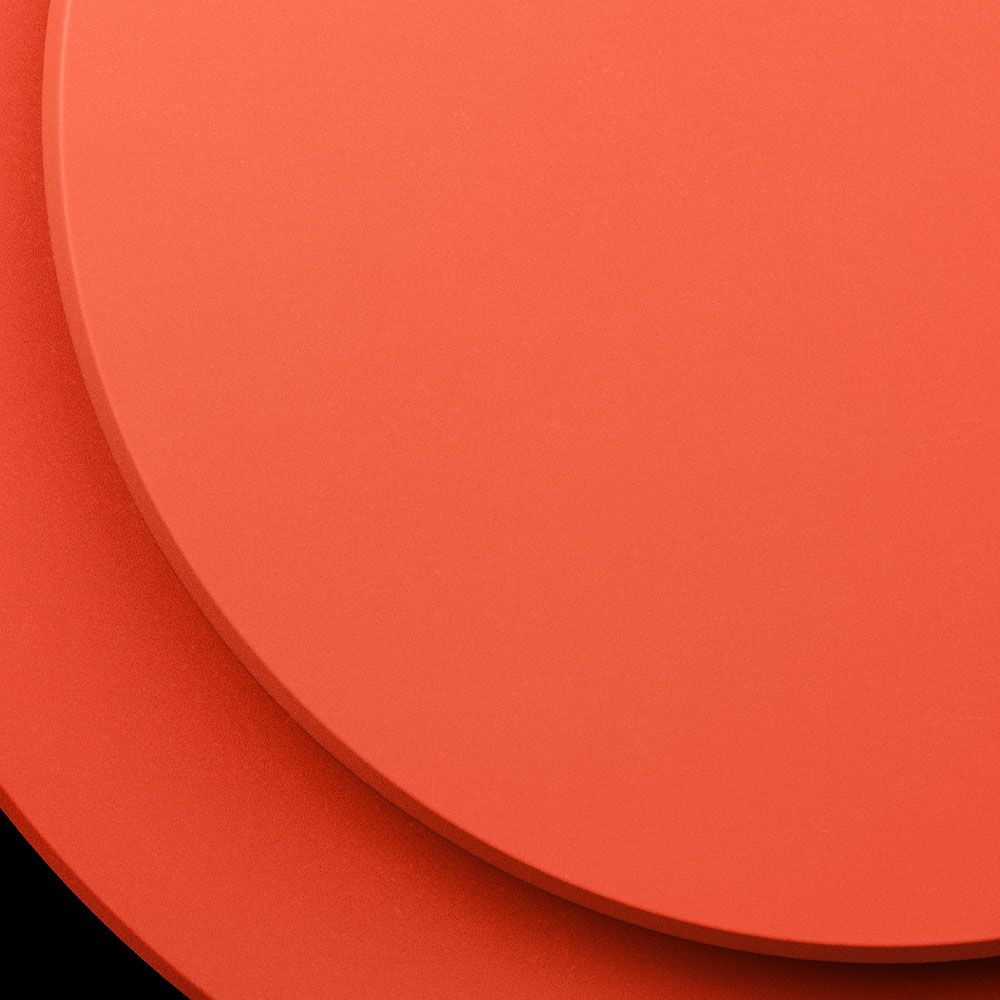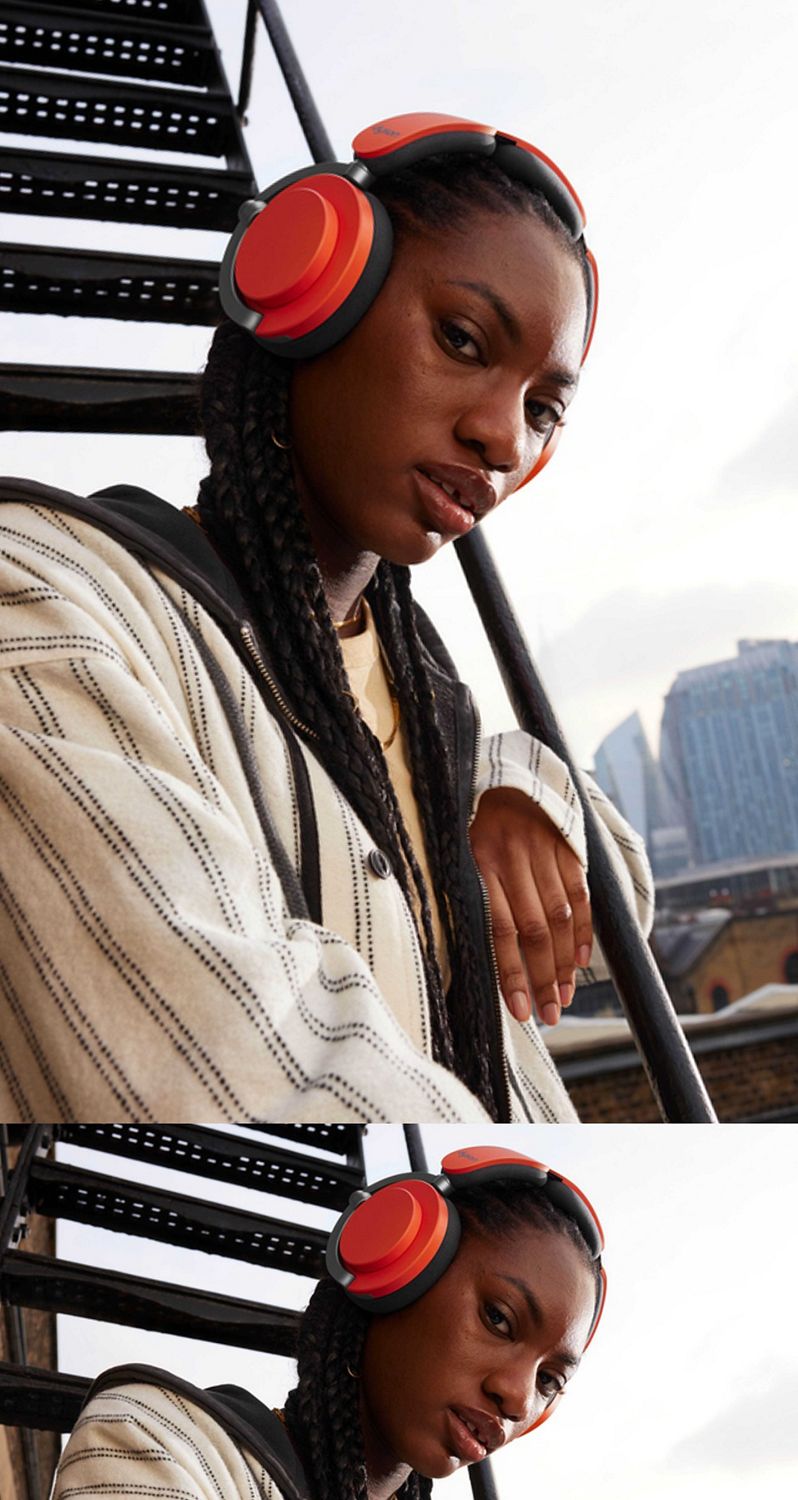OnTrac™ Endkappen in CNC Kupfer
Robustes, leichtes, langlebiges Aluminium.
Fein gefräste Spiral-Optik mit einem Durchmesser von nur 0,8 bis 1,6 Mikrometern.
Passe deinen Kopfhörer deinem Style an und wähle aus einer Vielzahl verschiedener Farben und Oberflächen:
Keramik oder eloxiert mit feinen, konzentrischen Kreisen.
Häufig gestellte Fragen
Du kannst aus vier Farbkombinationen wählen: CNC-Kupfer, CNC-Aluminium, CNC-Schwarznickel und Ceramic-Zinnoberrot. Die Ohrmuscheln können durch den separaten Kauf von weiteren Polstern und Kopfhörer-Kappen in verschiedenen Farben, Materialien und Ausführungen individuell gestaltet werden. Verwende dafür den Online-360-Visualisierer, um verschiedene Ohrpolster und Außenkappen miteinander zu kombinieren.
Oft liegt das am Wechsel der Ohrpolster. Dann kannst du die Kopferkennung in der MyDyson™ App neu kalibrieren.
Um eine der Endkappen abzunehmen, drehe den äußersten runden Teil gegen den Uhrzeigersinn. Richte die neue Endkappe am Kopfhörer aus und drehe sie im Uhrzeigersinn, bis sie einrastet.
Um eines der Ohrpolster abzunehmen, drehe es gegen den Uhrzeigersinn. Wähle anschließend das passende neue Ohrpolster für das linke oder rechte Ohr. Sowohl der Kopfhörer selbst als auch die Ohrpolster sind hierfür mit einem L oder R gekennzeichnet. Richte die langen und kurzen Schlitze an den Ohrpolstern mit den entsprechenden Rillen am Kopfhörer aus. Drücke es dann nach unten und drehe es im Uhrzeigersinn, bis es einrastet. Stelle sicher, dass das Ohrpolster bündig mit dem Kopfhörer abschließt, um eine einwandfreie Funktion zu gewährleisten.